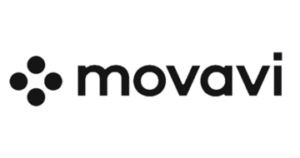Movavi Video Editor Overview
Movavi Video Editor is a user-friendly video editing software designed for both amateurs and professionals. Movavi, a software business that specializes in producing user-friendly multimedia products, developed the software. Founded in 2004, the business has since developed a wide variety of programs that help users in capturing, editing, and converting media files.
Movavi Video Editor is an easy tool to learn and master, and it’s advanced features allow you to quickly create impressive videos. It’s perfect for creating cinematic videos, slideshows, video clips for social media, and even professional-looking movies.
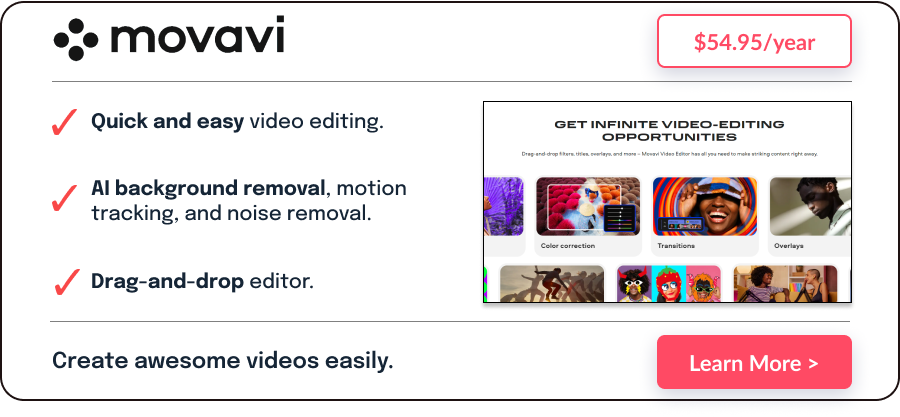
The software empowers users to create stunning videos without the complexity of a professional-grade editor. With its intuitive interface, users can easily trim, cut, and merge video clips, add pre-built effects, titles, transitions, and music from a vast content library, and more, expand creativity in video projects.
Furthermore, the software includes a number of AI tools to automatically create quick video projects, stabilize shaky footage, track objects, remove background and noise from audio, and more.
Movavi Video Editor is also known for its fast rendering capabilities, which are made possible by Intel, NVIDIA, and AMD hardware acceleration, allowing users to create videos quickly. It also supports a wide range of media formats and allows direct video uploads to platforms such as YouTube, Google Drive, TikTok, and some messaging apps.
For professionals, the program provides an option to export videos in high-definition resolutions up to 4K, ensuring the highest video quality.
Pros & Cons
Pros
- User-friendly interface,
- Versatile editing tools,
- Rich media support,
- Fast rendering,
- Export to social media,
- Regular updates.
Cons
- Limited advanced features
- Watermarked output in trial version
Features
Movavi Video Editor provides a user-friendly desktop software experience for video creation, with two distinct modes: automatic movie creation called Montage Wizard and manual movie creation.
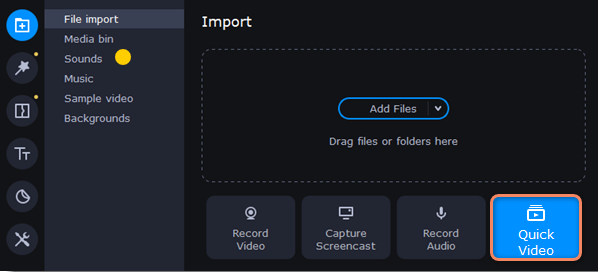
Automatic Movie Creation
This mode enables users to create themed movies automatically in 5 steps:
- Start by uploading the files, which can include photos and videos.
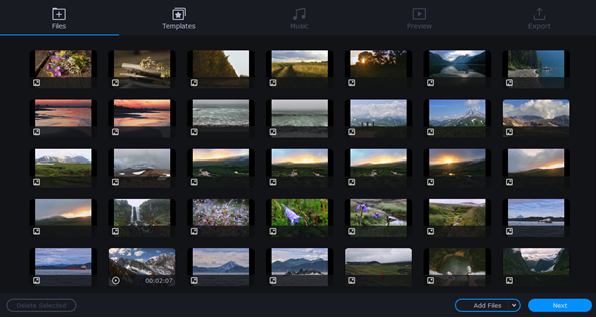
- Select a template from options such as Family, Memories, Travel, Love Story, and more; this choice will determine the transitions, titles, and music for the video. Users can also choose the option ‘No transitions theme’ and customize it to their preferences.
- Users can choose a soundtrack from the built-in collection or upload their own audio file.
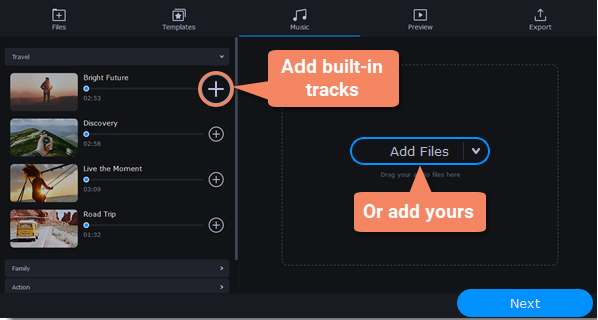
- Preview video and make adjustments, including inserting text in the opening and closing titles, adjusting slide durations, and eliminating black bars.
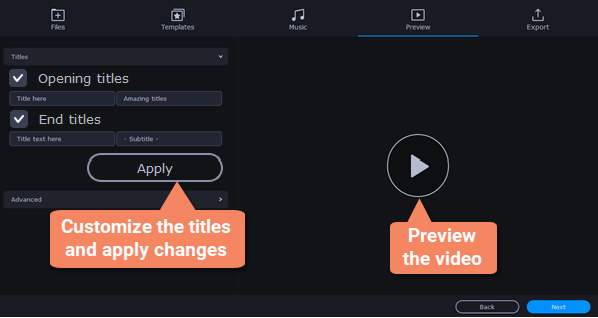
- Finally, export the results in any desired format, share them online, or continue editing in manual mode.
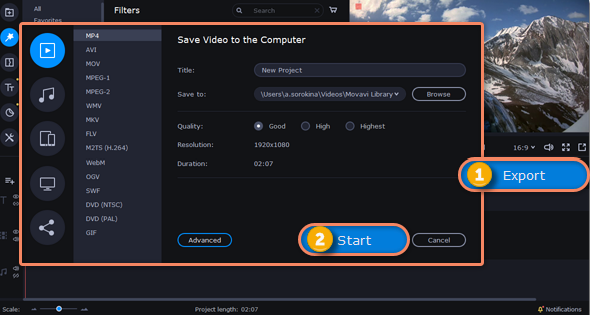
Manual Movie Creation
The editing space is a multitrack with up to 99 tracks for video, audio, and titles. The handy timeline marks the length of the video and may be scaled up or down for more precise editing. Because of the drag-and-drop controls, everything is simple.
In the preview window, user can check the results and set the video quality for the preview. Users can also change the aspect ratio, enable guidelines for placing objects, or take screenshots.
Tabs
Import
Users can record through a webcam, upload files from their PC, or collect microphone output.. They can either add the file directly on the multitrack or store them in Media Bin for later. A range of built-in content, such as sounds, music, videos, backgrounds, and effects packs, can now be accessed from the Media Bin.
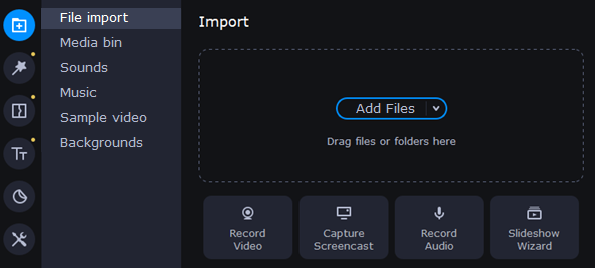
Filters
There is a broad range of filters, including artistic effects, color filters, and adjustments.
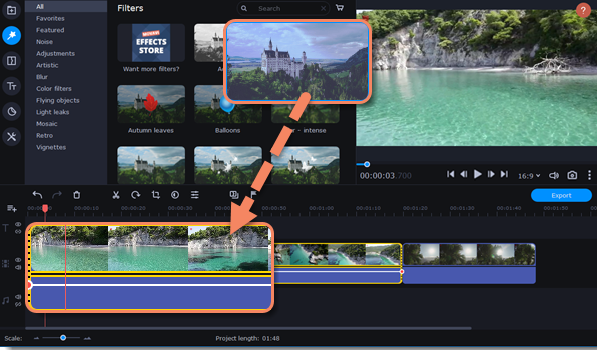
Transitions
Incorporating dynamic or smooth fade transitions allows the users to connect clips seamlessly and improve overall video continuity.
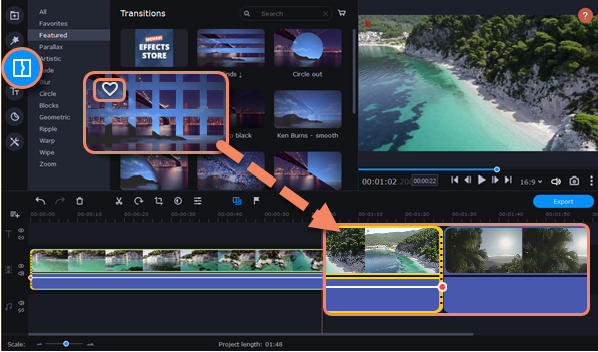
Titles
Users can use templates to create opening or closing credits, subtitles, or captions. They also can create an introductory video and save it as a sample.
Stickers
The collection of stickers includes various themed clip-art objects.
Tools
Video Editing
Video editing tools has the following features:
- Color adjustments: easy (automatic filters and LUTs) and advanced (manual settings),
- Crop and rotate,
- Overlay,
- Pan and zoom,
- Stabilization,
- AI-powered motion tracking,
- AI background removal,
- Highlight and conceal,
- Chroma Key,
- Scene detection,
- Logo,
- Slow motion.
Audio Editing
Audio editing tools has the following features:
- Synchronization (similar tracks from different devices),
- Equalizer,
- AI noise removal,
- Audio effects,
- Beat detection,
- Sound autocorrect (enhanced voice recording; noisy place, recording studio),
- Noise gate,
- Manual sound adjustment (sound compressor),
- Reverberation.
Export
Users can save the results in any available format, including MP4, MOV, AVI, MP3, GIF, and more. Furthermore, they can also optimize the output for their device or upload the video to YouTube, Google Drive, or Vimeo directly from the app.
For more information on features, check out their video tutorials.
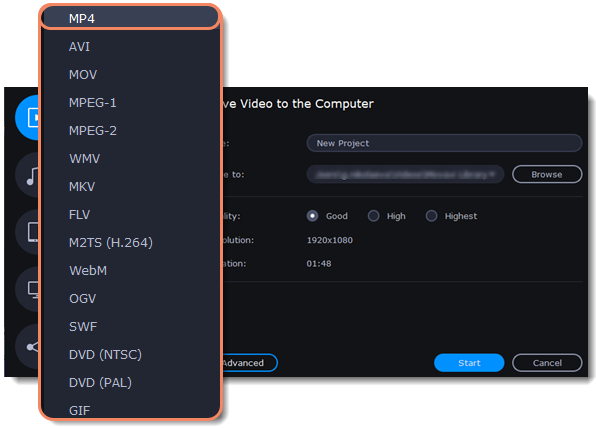
Pricing
| Pricing Plans | Price (in US dollars) |
|---|---|
| Annual Subscription | $54.95/year per user |
| Lifetime License | $79.95 per user |
| Free Trial | Yes (7-day) |
Note: During the 7-day trial period, users may notice that when saving a project as an audio file, only half the audio length is saved, and the output videos contain watermark.
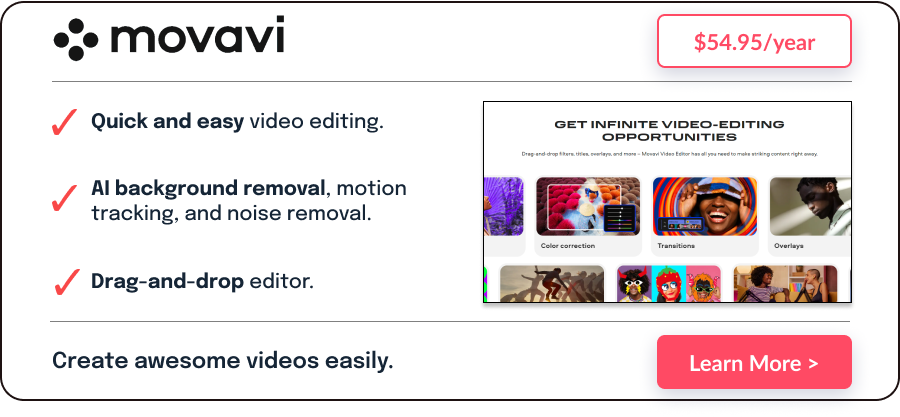
Movavi Discount Coupons
You can apply the following code to the shopping cart during the ordering process on Movavi. This discount coupon is valid as of December 2025.
PTNAFF150424AFS15 – 15% discount coupon on a yearly subscription.
This discount code is only available to SaasGenius readers. We regularly update the code to ensure it’s working.
Movavi Video Editor vs iMovie
Movavi Video Editor and iMovie are both video editing software with some differences in terms of features and compatibility. Here is a comparison of their main differences.
Movavi Video Editor
- Compatible with both Windows and Mac operating systems.
- Offers a wide range of editing tools and effects, including keyframe animation, chroma key and audio editing.
- Offers integrated media collections, transitions and automatic video creation options.
- Supports various media formats.
iMovie
- Is only compatible with Mac operating systems.
- Offers basic editing tools and effects and is therefore suitable for beginners and occasional users.
- Offers limited media collections and transitions.
- Supports a limited number of file formats.
Movavi Video Editor is a more comprehensive and feature-rich video editing software compared to iMovie, supporting a wider range of editing tools, effects and media formats. Nevertheless, iMovie is a suitable option for beginners and occasional users who use a Mac operating system.
You can also check Invideo AI if you prefer a video editor that runs in your browser.
Compatibility
The software is available for both Windows and macOS.